SmartFace analytic events in Nx Witness
Nx Witness enables you to create custom rules based on SmartFace's analytics events.
After you defined an event rule based on the SmartFace events, the Nx Witness will trigger the appropriate action.
For more information, see the Nx Witness documentation, the chapter Configuring Events and Actions.
In this chapter you can find information about:
SmartFace analytics event types
SmartFace Analytics Plugin provides three types of analytics events for Nx Witness VMS – PersonIdentified, PersonUnidentified and PersonIdentificationSpoofDetected.
PersonIdentified
When a person is detected, SmartFace Platform automatically performs matching against all watchlist members stored in SmartFace. When SmartFace matches (identifies) the person against a member in any of the watchlists, the system sends the analytics event PersonIdentified to Nx Witness.
PersonUnidentified
When SmartFace doesn't match a person against any of the watchlists member (the person is unidentified), the system sends the analytics event PersonUnidentified to Nx Witness.
PersonIdentificationSpoofDetected
When SmartFace matches (identifies) the person against a member in any of the watchlists and spoof detection is configured (TODO: Link na kapitoku o spoofingu), the system sends analytic event PersonIdentificationSpoofDetected which signals that potential face presentation attack (spoof) was detected.
Enable or disable SmartFace analytics events
In the left panel, right-click the camera for which you want to enable or disable SmartFace analytics events and select Camera Settings.
Go to Plugins and select SmartFace analytics plugin.
To enable or disable a SmartFace analytics event, mark or clear the relevant checkboxes in the Analytic event settings section (see the figure below).
Repeat the steps for each camera for which you want to enable or disable the events.
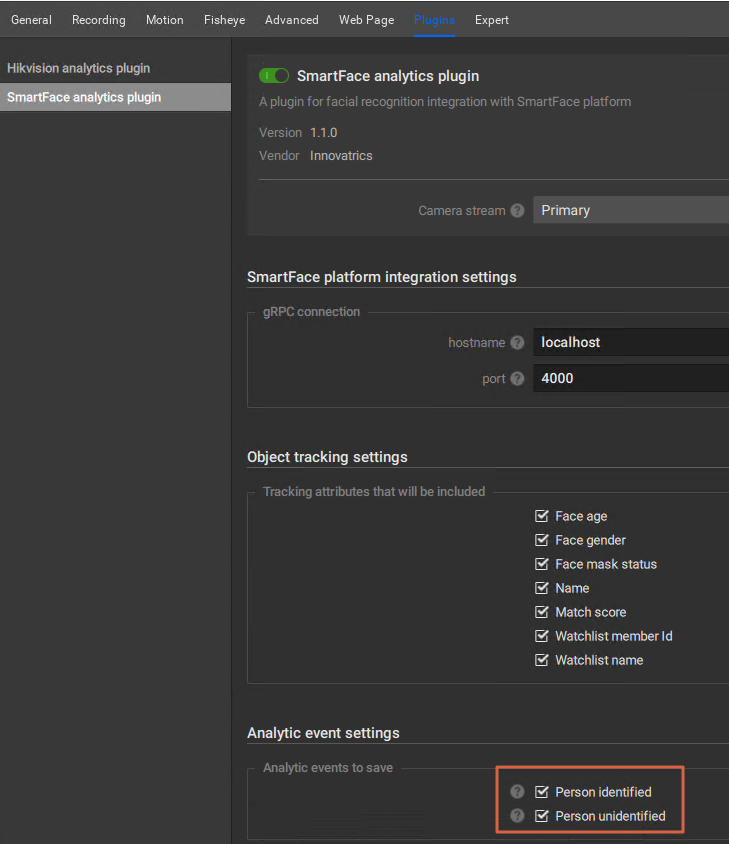
REPLACE NEW IMAGE WITH THIS ONE:
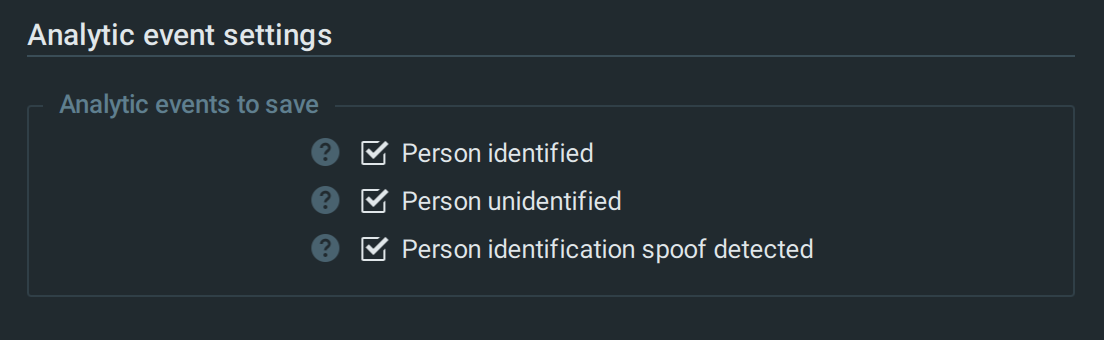
Configure rules for SmartFace analytics events
Go to the Main menu (click
 ) and select System Administration.
) and select System Administration.Click Event Rules.
Click Add.
In When, choose Analytics Event.
In At, select the desired cameras.
Choose between the event types PersonIdentified, PersonUnidentifie d or PersonIdentificationSpoof. Each of the events consists of a caption and description part.
(Optional) You may specify the Caption contains and Description contains fields with keywords to filter out when an action is triggered for a SmartFace event. See the instructions How to fill Caption contains and Description contains.
After you defined an event rule based on the SmartFace event types, the Nx Witness will perform an action based on settings you have made in the Action panel.
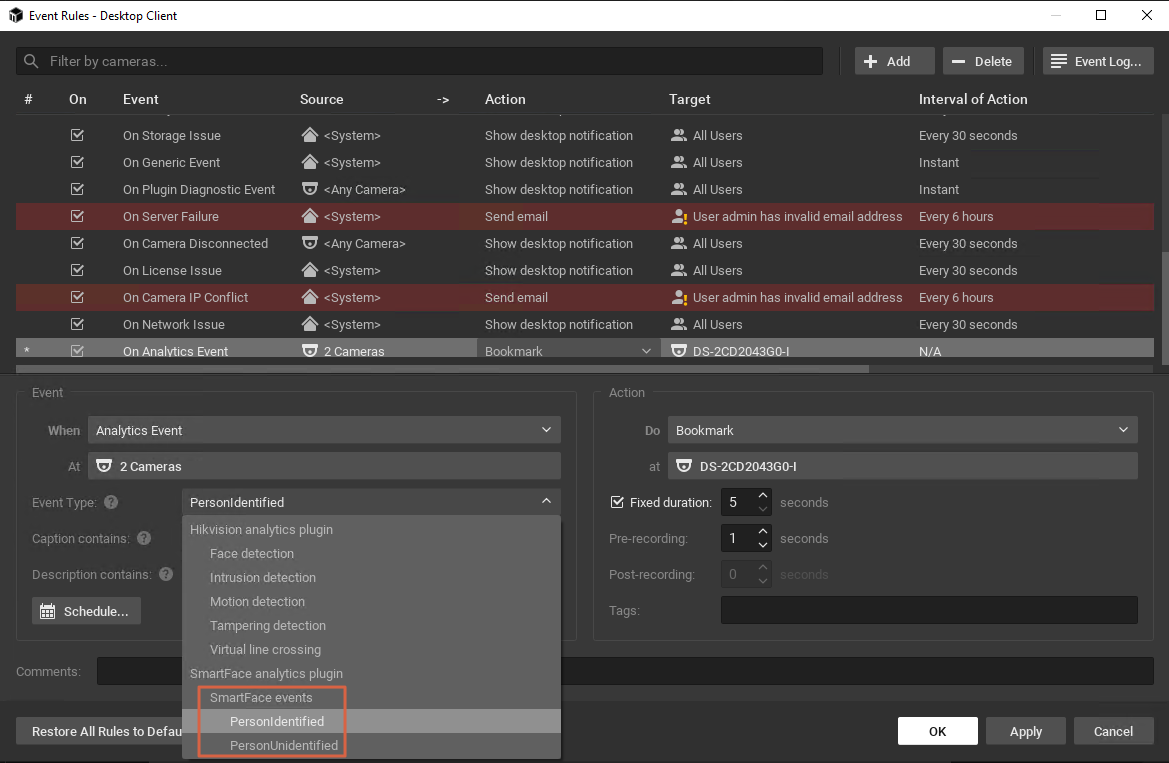
IMAGE UPDATED
How to fill Caption contains and Description contains for SmartFace analytics events
You may further specify the event by entering the keywords in the Caption contains and Description contains. How to fill in these fields depends on the type of the SmartFace event. Please check also the rules for filling out these fields. Each event consist of the Caption and the Description field.
Format of SmartFace analytics events:
PersonIdentified
Caption: Person <watchlist-member-display-name> matched.
Example: Person John Doe matched.
Description: Person <watchlist-member-display-name> (<watchlist-member-full-name>) matched in watchlist <watchlist-display-name> (<watchlist-full-name>). Face mask status is (<face-mask-status>). MatchResultID = <match-result-id>
Example: Person John Doe (John Doe 734939) matched in watchlist HR Employees (Human Resource Department Employees). Face mask status is (Mask present). MatchResultID = 5b7f8168-220a-43c6-9c00-87830c3c1d34
<face-mask-status> can have the values No mask, Mask present or Unknown.
PersonUnidentified
Caption: Analyzed person (<gender>, <age>) not matched.
Example: Analyzed person (Female, 35) not matched.
Description: Person (gender: <gender>, age: <age>, face mask status: <face-mask-status>) not matched in any watchlist. MatchResultID = <match-result-id>
Example: Person (gender: Female, age: 35, face mask status: No mask) not matched in any watchlist. MatchResultID = 1b3ad0bc-6d81-4e72-8ed8-e1330bd34224
<face-mask-status> can have the values No mask, Mask present or Unknown. <gender> can have values Male, Female or Unknown.
PersonIdentificationSpoofDetected
Caption: Person <watchlist-member-display-name> match spoof detected.
Example: Person John Doe match spoof detected.
Description: Person <watchlist-member-display-name> (<watchlist-member-full-name>) matched in watchlist <watchlist-display-name> (<watchlist-full-name>). Face mask status is (<face-mask-status>). MatchResultID = <match-result-id>
Example: Person John Doe (John Doe 734939) matched in watchlist HR Employees (Human Resource Department Employees). Face mask status is (Mask present). MatchResultID = 5b7f8168-220a-43c6-9c00-87830c3c1d34
<face-mask-status> can have the values No mask, Mask present or Unknown. <gender> can have values Male, Female or Unknown.
Rules for filling in Captions and Description contains
Please follow these rules when entering the keywords in Caption contains and Description contains:
Keywords are case-sensitive (Keyword is not the same as keyword)
Space character is used as separator (Keyword1 Keyword2)
Quotes can be used for multi-term keywords ("Multi term keyword")
When you specify more than one keyword in either Caption or Description contains, the filter will apply to events which match with at least one of the entered keywords:
Example
The example event Description is: Person (gender: Female, age: 35, face mask status: No mask) not matched in any watchlist. MatchResultID = 1b3ad0bc-6d81-4e72-8ed8-e1330bd34224
Description keywords are "age: 34" "age: 35". The filter applies to the example event as the second keyword is a part of the event Description.
Description keyword is 34. The filter applies to the example event as this keyword is a part of event Description (The MatchResultId near the end contains 34)
Description keywords are "age: 33" and "age: 34". The filter doesn't apply to the example event, as the keywords aren't part of the event Description.
When you specify keywords for both Caption and Description contains, the filter will apply only to events, which match with both Caption and Description contains in at least one keyword:
Example
The example event Caption is: Person John Doe matched.
The example event Description is: Person John Doe (John Doe 734939) matched in watchlist HR Employees (Human Resource Department Employees). Face mask status is (Mask present). MatchResultID = 5b7f8168-220a-43c6-9c00-87830c3c1d34
Caption keyword is "John Doe" and the Description keyword is "HR Employees". The filter applies to the example event.
Caption keywords are "John Doe" "Bob Doe" and the Description keywords are Management "Manual Workers". The filter doesn't apply to the example event, because though one Caption keyword is a part of the example event Caption, no Description keyword isn't a part of the example event Description.