Installation of Milestone XProtect integration
For the proper functioning of the integration, it is required to install SmartFace Platform, Milestone XProtect and the integration components: SmartFace – Milestone Agent and Alarm plugin. SmartFace and Milestone XProtect should be successfully installed before you start to install the integration components.
The following chapter describes the process of installation and configuration of the integration components in these steps:
Install and configure SmartFace Platform
Install SmartFace Platform v3.6. For information on how to install SmartFace Platform, see Installation on Windows using installer.
Please keep in mind that the installation requires an
activation of the SmartFace Platform license. You can find all information in the above link.
Install Milestone XProtect
Milestone provides several versions for XProtect VMS from free Essential version to large-scale Corporate installation. However, the integration requires that XProtect VMS includes the Alarm Manager module. This module is available only from Express version and higher.
For more details about XProtect versions, available functionalities and modules, please see the Milestone Product Index (product matrix).
For further details and installation steps, please see the XProtect Manual and Documentation.
Install and configure integration components
Install SmartFace – Milestone Agent
Installation of SmartFace – Milestone Agent also installs Agent Configurator and creates a desktop shortcut for this application.
For connectivity reasons we recommend installing Agent on the same server on which SmartFace is installed. If the Agent is installed on separate server, it is required that the Agent has connectivity to SmartFace Platform and Milestone XProtect server.
It is also mandatory that the TCP port 2406 on SmartFace Platform is opened for the correct reception of SmartFace notifications.
To install SmartFace – Milestone Agent
Download the .exe installer from Innovatrics CRM portal, located in the section Modules & Integrations > Milestone.
Run this Windows x64 based installer, which creates, registers and starts SmartFace – Milestone Agent service.
The default folder where the Agent is installed is C:\Program Files\Innovatrics\Milestone Agent
Install SmartFace Alarm plugin
Before installing the SmartFace Alarm plugin, please make sure that XProtect Smart Client includes the Alarm Manager component. See the section above Install Milestone XProtect.
To install SmartFace Alarm plugin
Download the SmartFace Alarm plugin from Innovatrics CRM, located in the section Modules & Integrations > Milestone.
Extract the downloaded .zip file.
Create the folder SmartFaceAlarmPlugin on the machine that hosts Milestone XProtect server in the destination: C:\Program Files\Milestone\MIPPlugins\
Copy the extracted files into the created folder. The expected path should look like: C:\Program Files\Milestone\MIPPlugins\SmartFaceAlarmPlugin
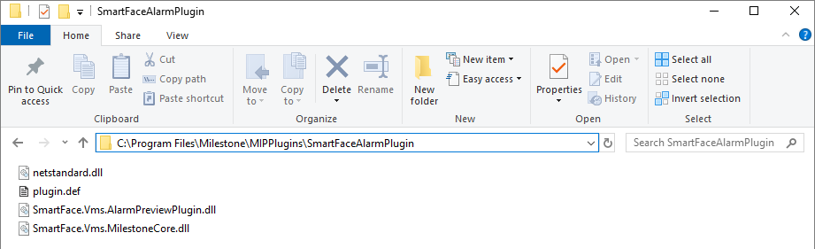
Restart Milestone XProtect server. The plugin will be loaded only after the restart.
After the installation, please follow the steps in the chapter Configuration of the Milestone integration.